What You Didn't Know Google Could Do For You
At least once a day, we have unanswered questions. We have the ability to search any questions within the palm of our hands and the tips of our fingers. One of the most well known and used researched engine is Google. The basics guidelines of using Google is typing an subject, phrase, or question within the search bar, then it will bring the most relevant sequentially. There are other tools within Google that some might not be aware of them. During class we explored the different tools within Google.
The first we went over was Google Scholar. Google Scholar is the modern student's best tool. It searches peer reviewed journals, articles, and book publications within the topic. You are able to modify the parameters for publication dates and types of articles. This is essential while undergoing research for papers and topics. This leads to the Google Drive.
Google Drive has many different tools that are equivalent to Microsoft Office, such as Word, Excel, and Powerpoint. These are found as Google Docs, Sheets, Slides, Forms, Drawing, and Sites.
These are easy to use and key tools for a student (Figure 1). Google Drive's feature is the ability to share documents to different people. You can give different permissions, such editing or just viewing, within the network or outside a network. Google Docs has add-ons within the software to aid in assignments. You can find the add-ons through the nested under the tool tab. There is also an option of being able to explore the internet by using keywords from your document, or typing within your search bar. By clicking the star in the bottom right corner, it opens the explore tab. These are some helpful tools within the Google Drive.
The next was different Google sites that helped with day to day things. My Activity enables you to view different search histories from linked google chrome devices. This can help you if you wanted to find a website again, or if there was faulty activity on your account, you can address accordingly. Google Alerts is an interesting website that allows you to see how often either yourself or someone else has been searched. This can be used as a tool to see if you have been searched and have yourself alerted if there is any activity active. Plus Google is a site a that allows for different communities to reach each other, such as within your career.
The article from AliceKeeler gives a great pdf and image reference to what different icons represent within Google Drive. This guide goes over the basics of Google Drive in a easy manner. This allows for easy interpretations and navigating Google Drive for all user levels. This can be used as a tool within the classroom, office, or for home personal use.
In an article, "6 Google Translate Tips You Need to Start Using," by Ryan Whitman, goes over the basics for our diverse world. This article goes over how to make communication even easier than ever before. This app allows for translations into different languages in a tap of a button. The first is to download the offline languages to ensure translation out of data connecting range (figure3). Translating highlighted text, making it easier to click within the menu block to translate when using Google Chrome. Conversation mode allows access from the microphone by listening to the audio, types the transcript, types the newly translated transcript and allows for audio of the translated transcript. This is perfect for people going for a more natural flow of conversation. Live visual translations allow for the user to take a picture and the app translates over the previous words within the picture. This would be great for directions. Tap to Translate is enabled to translate within the actual messages and emails within the app. Custom phrasebook is great when you can type in premade messages for easy translation and access at a later date. These are essential to an ever connecting world.
This can be seen in the article by Charles Cooper, who made the switch from Microsoft Word to Google Docs in "How I Learned to Say. 'Hi, Google Docs; bye MS Word." Within his piece, he explains the start of how Google Docs and the transition of people from MS Word to Google Docs. The main point within this transition is from an ability to evolve. Google Docs had a rough start when launching within 2007, but continued to revise and go further. The writing processing thought it had reached the pinnacle. It was wrong. There are more options and add-ons to enable the writing experience to be easier than ever before. Many of the apps have been developed over trial and error. This is the way of any idea and it is a process. The basic drive for many of these are for the better experience for the user. One of the best things about Google Docs, is the price tag that comes with the processing, free. There will always be hard core MS Word users, and Google Doc users, so time will be the determining factor of which will succeed.
Google has become a name that is known across the world. There are the basic levels, and now after reading this, you might know a little bit more about Google. Being able to understand and fully use the tools at our disposal, is essential to being a student.
The first we went over was Google Scholar. Google Scholar is the modern student's best tool. It searches peer reviewed journals, articles, and book publications within the topic. You are able to modify the parameters for publication dates and types of articles. This is essential while undergoing research for papers and topics. This leads to the Google Drive.
Google Drive has many different tools that are equivalent to Microsoft Office, such as Word, Excel, and Powerpoint. These are found as Google Docs, Sheets, Slides, Forms, Drawing, and Sites.
These are easy to use and key tools for a student (Figure 1). Google Drive's feature is the ability to share documents to different people. You can give different permissions, such editing or just viewing, within the network or outside a network. Google Docs has add-ons within the software to aid in assignments. You can find the add-ons through the nested under the tool tab. There is also an option of being able to explore the internet by using keywords from your document, or typing within your search bar. By clicking the star in the bottom right corner, it opens the explore tab. These are some helpful tools within the Google Drive.
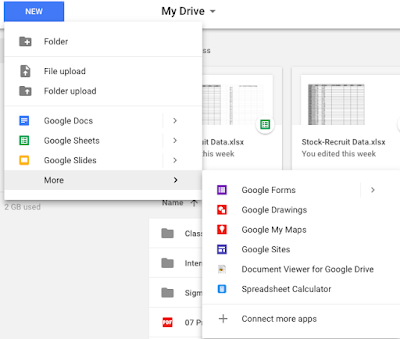 |
| Figure 1: Google Drive Tools |
 |
| Figure 2: Explore with Google Docs |
The next was different Google sites that helped with day to day things. My Activity enables you to view different search histories from linked google chrome devices. This can help you if you wanted to find a website again, or if there was faulty activity on your account, you can address accordingly. Google Alerts is an interesting website that allows you to see how often either yourself or someone else has been searched. This can be used as a tool to see if you have been searched and have yourself alerted if there is any activity active. Plus Google is a site a that allows for different communities to reach each other, such as within your career.
The article from AliceKeeler gives a great pdf and image reference to what different icons represent within Google Drive. This guide goes over the basics of Google Drive in a easy manner. This allows for easy interpretations and navigating Google Drive for all user levels. This can be used as a tool within the classroom, office, or for home personal use.
In an article, "6 Google Translate Tips You Need to Start Using," by Ryan Whitman, goes over the basics for our diverse world. This article goes over how to make communication even easier than ever before. This app allows for translations into different languages in a tap of a button. The first is to download the offline languages to ensure translation out of data connecting range (figure3). Translating highlighted text, making it easier to click within the menu block to translate when using Google Chrome. Conversation mode allows access from the microphone by listening to the audio, types the transcript, types the newly translated transcript and allows for audio of the translated transcript. This is perfect for people going for a more natural flow of conversation. Live visual translations allow for the user to take a picture and the app translates over the previous words within the picture. This would be great for directions. Tap to Translate is enabled to translate within the actual messages and emails within the app. Custom phrasebook is great when you can type in premade messages for easy translation and access at a later date. These are essential to an ever connecting world.
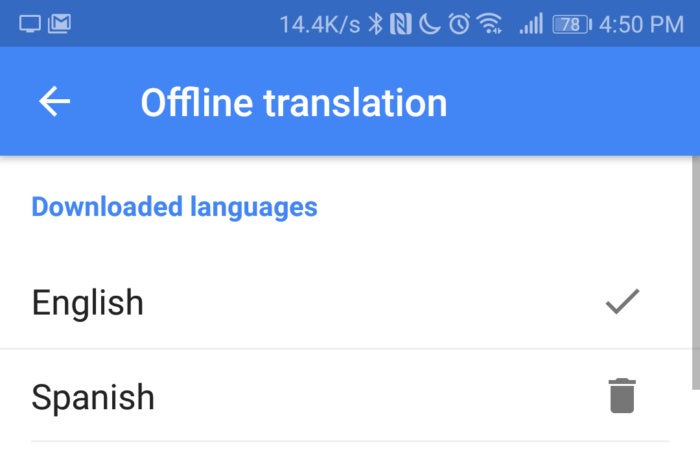 |
| Figure 3: Google Translation offline By: PCWorld |
This can be seen in the article by Charles Cooper, who made the switch from Microsoft Word to Google Docs in "How I Learned to Say. 'Hi, Google Docs; bye MS Word." Within his piece, he explains the start of how Google Docs and the transition of people from MS Word to Google Docs. The main point within this transition is from an ability to evolve. Google Docs had a rough start when launching within 2007, but continued to revise and go further. The writing processing thought it had reached the pinnacle. It was wrong. There are more options and add-ons to enable the writing experience to be easier than ever before. Many of the apps have been developed over trial and error. This is the way of any idea and it is a process. The basic drive for many of these are for the better experience for the user. One of the best things about Google Docs, is the price tag that comes with the processing, free. There will always be hard core MS Word users, and Google Doc users, so time will be the determining factor of which will succeed.
Google has become a name that is known across the world. There are the basic levels, and now after reading this, you might know a little bit more about Google. Being able to understand and fully use the tools at our disposal, is essential to being a student.
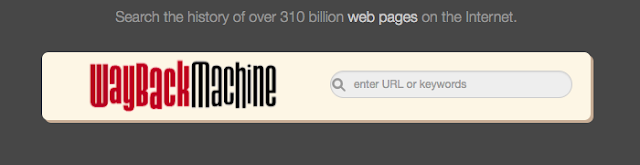
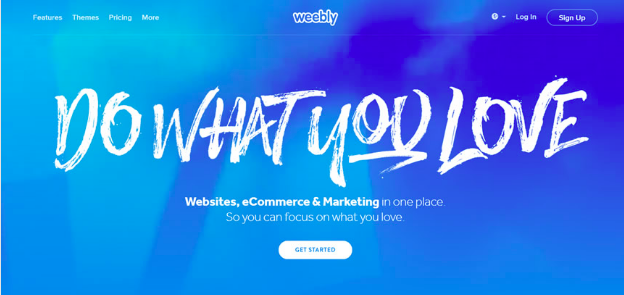
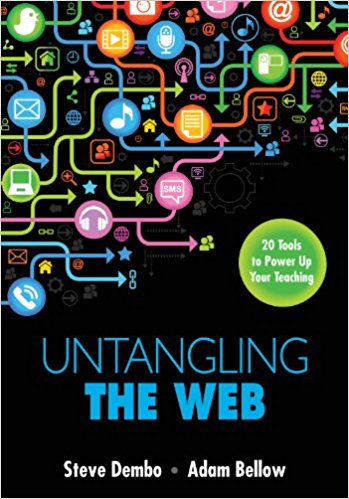
Comments
Post a Comment