Presenting A Digital Tale
We were able to have a great opportunity to talk to Jamie Sinclair about her social media success. Jamie Sinclair was able to build up a career and social media branding. She started to build up her presence through YouTube videos about her passion of curling. She has three platforms with YouTube, Twitter, and different blogs. The biggest key to building a brand is using the same, or similar, handels between platforms. This would ensure followers would be able to find the user from platform to platform. Connecting and linking these together will allow the brands to build against other brands. She suggested to find what your passionate with and build on top of it. She first made a logo to create her brand. There are also key points to try and organize the content of your social media. This is to show followers your passions and allowing them to get excited. The best way to organize your content is to share your story, what you want to do, and your goals. The writing of scripts are the best way to a proper structure and allowing proper flow to the content. The quality of the content is also important keep followers engaged into the content for the long haul. She suggests to keep on a regular schedule when updating frequency. One of the steps when handling larger content platforms, people could look into an agent to help handle the connection between sponsors and you, the curator. The connection between the followers and the curator is imperative to ensure a personal connection. Jamie stated that she tries to answer every comment to create more personal contact with her own words. The build up of her social media presence and resume was based off her positive, endorsing postings. The curration of social media presence takes time, support, and passion. Social media allows for people to reach a bigger audience we could never reach before.
There are many different types of presentations that are available besides PowerPoint. One is Prezi. This is an easy to use web based tool to create presentations. It is able to be very detailed and be as simple or as complicated as the user wishes. The second is HaikuDeck. This platform is able to keep presentations simple with only a maximum of five bullet points per slide. HaikuDeck is also able to embed videos, as well. This simple design is able to keep the focus on the presenter and the presentation more of a support tool. These two can be used for free on a web based platform. The third is Microsoft365's Sway. This is not the traditional slides with the control of most presentations, but with more of a web site with a scroll. This is a slide show that enables text cards, and focusing with a certain image. These are all different alternatives from the widely used PowerPoints.
From the article by George Williams about the Haiku Deck. It is available from the iTunes and iOS platforms apps with a range of pricing from free to $19.99 for different platforms. He reviewed the product after using Haiku for a summer class he taught for the pros and cons.
The positive side of this presentation software were the simplicity, flexibility and ease of use for the user. The presentation is set up to reduce clutter on the slides by only allowing two lines of text or bullet list of no more than 5 items. There is a database, Flick, for Creative Commons images for background images for slides. This allows for use of images without infringing on copyrights that can be tricky with google image search and copyright laws. The interface for creating and presenting is easy to learn and use. The flexibility of the software to show the presentation with other formats, such as PowerPoint or Keynote. There is also the option of using the Haiku server to present on a web-base Haiku server, through exporting it to Slideshare. The down sides of this program is that the deck is only available on iPad and the superiority of the simplicity. The deck is only works on the iPad, but can be used through an interface through the web, iPad, or iPhone. The simplicity of the program doesn't really allow much of a change from the default settings for the layout and the designs. There are also some glitches within the program when it comes to presenting on different platforms. Williams stated he failed to upload on the server properly, but he had the iPad to run the presentation. He suggests that that future updates to allow users to backup and export presentations without uploading to an unreliable server.
The article from InsideHigherEd, by Joshua Kim, about five simple reasons to replace PowerPoint with Google slides. He explained his experience for using Google Slides for a collaboration presentation. He gave five reasons why he was making the switch to Slides. The first was for the capability of collaboration. The program allows to easily share and simultaneously edit through a Google Drive platform. The consistent experience of the same software for all collaborators are a huge selling point and for easy handling. The second is the simple user interface for easier presentations. Kim states that the fewer visible clutter allow for a simpler and cleaner deck. The third is able to do offline access for editing and presenting. Downloading the Slides app allows for viewing, running, and editing on presentations offline. The fourth is being able to access presentations from any device. The drive access is able to use any browser, access on multiple devices, and allow for all your files constantly backed up. The fifth is easy web publishing and sharing. There is also an easy way to share and allow commenting from others. The only downside that Kim found with Slides is the embedding videos take work and are difficult to do with the current software.
The article from DiscoveryEducation, "DEN Techformation- Powtoon," about the video presentation program called PowToon. It was easy to use for people familiar to PowerPoint with different options from scratch, or modifying a template outline. The template can change the type of background, characters, and text than assign the items in a timeline. There are a few different options when using this program: free personal, paid business package, or an educational account. With each of the levels, comes different time allotted for the videos. The free account allots for 45 seconds of video with PowToon 4 Edu branded, and 5 Medium Quality Youtube Exports. The Paid alloted has 25 minute Powtoon video limit, 25 YouTUbe or computer downloads. There are many different types of applications for video presentations.
There are many different types of presentations that are available besides PowerPoint. One is Prezi. This is an easy to use web based tool to create presentations. It is able to be very detailed and be as simple or as complicated as the user wishes. The second is HaikuDeck. This platform is able to keep presentations simple with only a maximum of five bullet points per slide. HaikuDeck is also able to embed videos, as well. This simple design is able to keep the focus on the presenter and the presentation more of a support tool. These two can be used for free on a web based platform. The third is Microsoft365's Sway. This is not the traditional slides with the control of most presentations, but with more of a web site with a scroll. This is a slide show that enables text cards, and focusing with a certain image. These are all different alternatives from the widely used PowerPoints.
From the article by George Williams about the Haiku Deck. It is available from the iTunes and iOS platforms apps with a range of pricing from free to $19.99 for different platforms. He reviewed the product after using Haiku for a summer class he taught for the pros and cons.
The positive side of this presentation software were the simplicity, flexibility and ease of use for the user. The presentation is set up to reduce clutter on the slides by only allowing two lines of text or bullet list of no more than 5 items. There is a database, Flick, for Creative Commons images for background images for slides. This allows for use of images without infringing on copyrights that can be tricky with google image search and copyright laws. The interface for creating and presenting is easy to learn and use. The flexibility of the software to show the presentation with other formats, such as PowerPoint or Keynote. There is also the option of using the Haiku server to present on a web-base Haiku server, through exporting it to Slideshare. The down sides of this program is that the deck is only available on iPad and the superiority of the simplicity. The deck is only works on the iPad, but can be used through an interface through the web, iPad, or iPhone. The simplicity of the program doesn't really allow much of a change from the default settings for the layout and the designs. There are also some glitches within the program when it comes to presenting on different platforms. Williams stated he failed to upload on the server properly, but he had the iPad to run the presentation. He suggests that that future updates to allow users to backup and export presentations without uploading to an unreliable server.
The article from InsideHigherEd, by Joshua Kim, about five simple reasons to replace PowerPoint with Google slides. He explained his experience for using Google Slides for a collaboration presentation. He gave five reasons why he was making the switch to Slides. The first was for the capability of collaboration. The program allows to easily share and simultaneously edit through a Google Drive platform. The consistent experience of the same software for all collaborators are a huge selling point and for easy handling. The second is the simple user interface for easier presentations. Kim states that the fewer visible clutter allow for a simpler and cleaner deck. The third is able to do offline access for editing and presenting. Downloading the Slides app allows for viewing, running, and editing on presentations offline. The fourth is being able to access presentations from any device. The drive access is able to use any browser, access on multiple devices, and allow for all your files constantly backed up. The fifth is easy web publishing and sharing. There is also an easy way to share and allow commenting from others. The only downside that Kim found with Slides is the embedding videos take work and are difficult to do with the current software.
The article from DiscoveryEducation, "DEN Techformation- Powtoon," about the video presentation program called PowToon. It was easy to use for people familiar to PowerPoint with different options from scratch, or modifying a template outline. The template can change the type of background, characters, and text than assign the items in a timeline. There are a few different options when using this program: free personal, paid business package, or an educational account. With each of the levels, comes different time allotted for the videos. The free account allots for 45 seconds of video with PowToon 4 Edu branded, and 5 Medium Quality Youtube Exports. The Paid alloted has 25 minute Powtoon video limit, 25 YouTUbe or computer downloads. There are many different types of applications for video presentations.
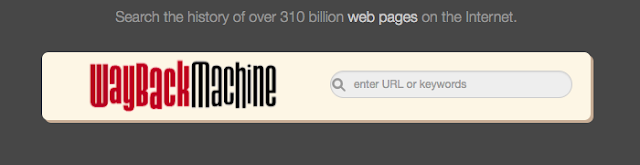
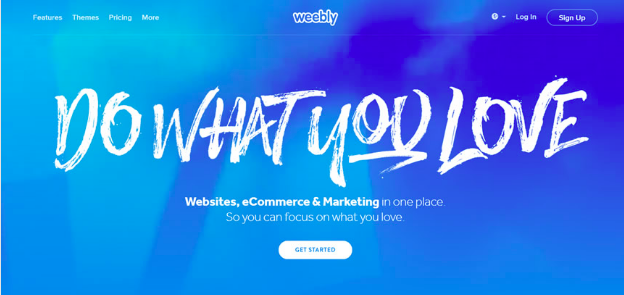
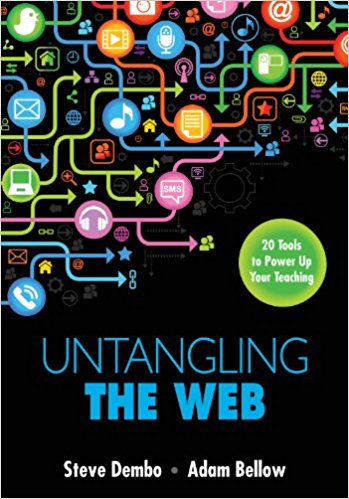
Comments
Post a Comment